Creating Projects in Google Classroom with the Option to Retain Copies of Student Work
Create new task
Previously, students could submit any file or a copy of a file created by the teacher when submitting assignments.
However, due to problems with identifying the owner of submitted files, a new method for collecting and archiving student work is described below.
When creating a new project (assignment), you need to create a new Form.
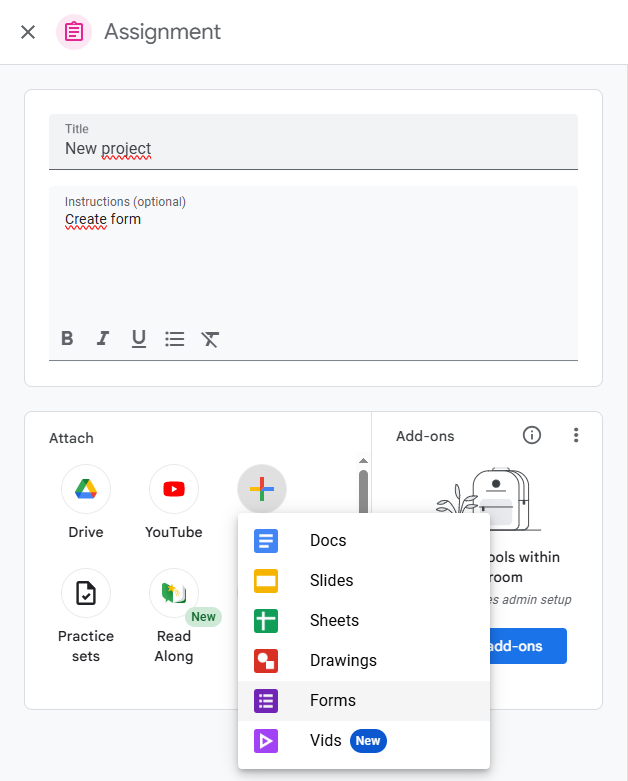
Create new task
Instead of the standard question, select Submit File. A message will appear asking for permission to upload files to the teacher’s drive.
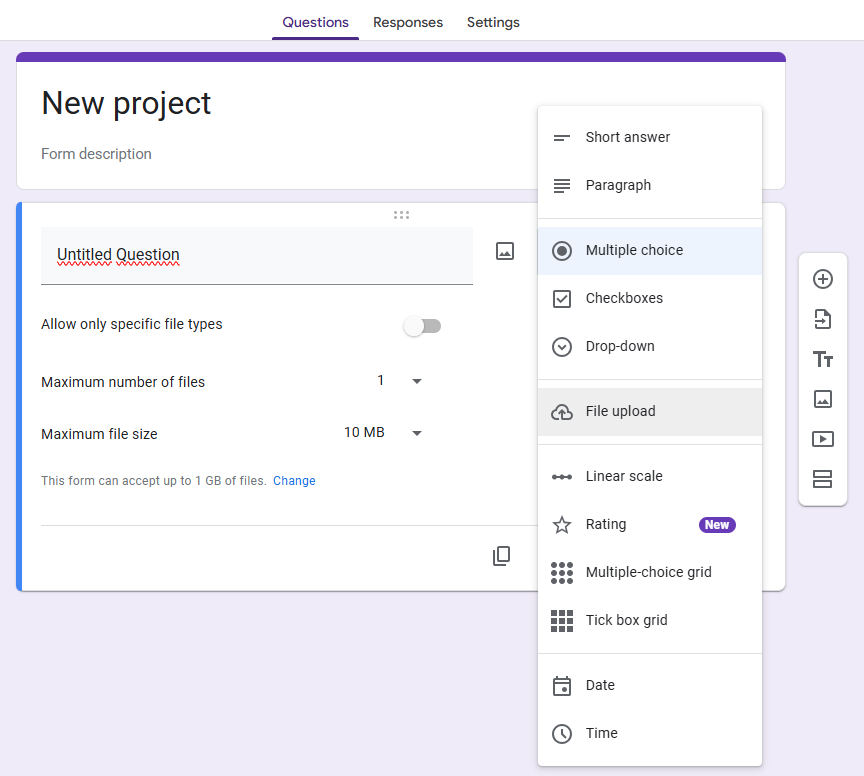
Create a form
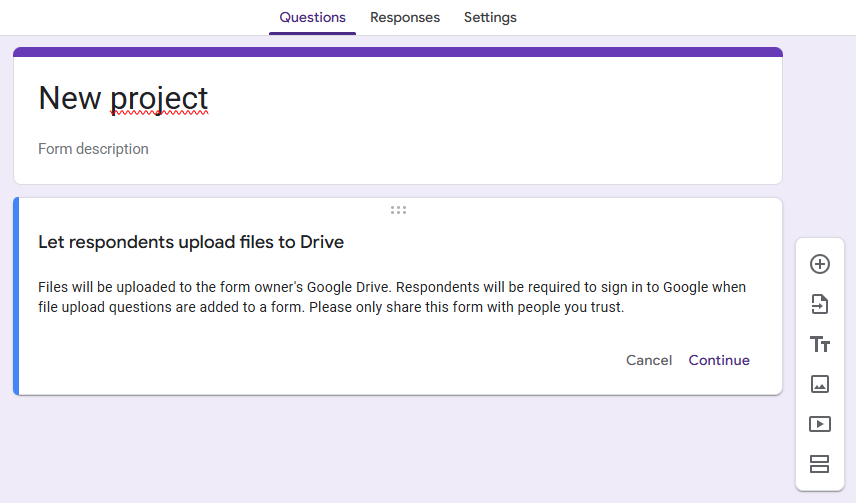
Message regarding files uploaded to the teacher’s drive.
After clicking Next, set the appropriate options:
Allow uploading only specific file types – if this option is disabled, any file format is allowed. If enabled, you can select specific formats.
Maximum number of files – by default, this is set to 1, meaning each student can upload only one file.
Maximum file size – this sets the maximum size for one file uploaded by one student.
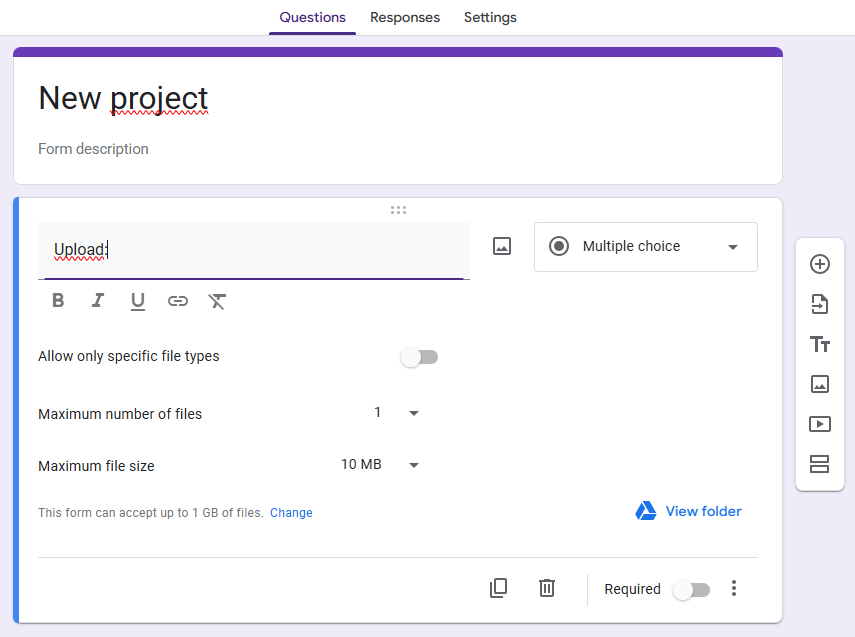
File upload options settings
A maximum of 1 GB of files can be uploaded to this form. By selecting the Change option, you can adjust the total file size allowed for all students.
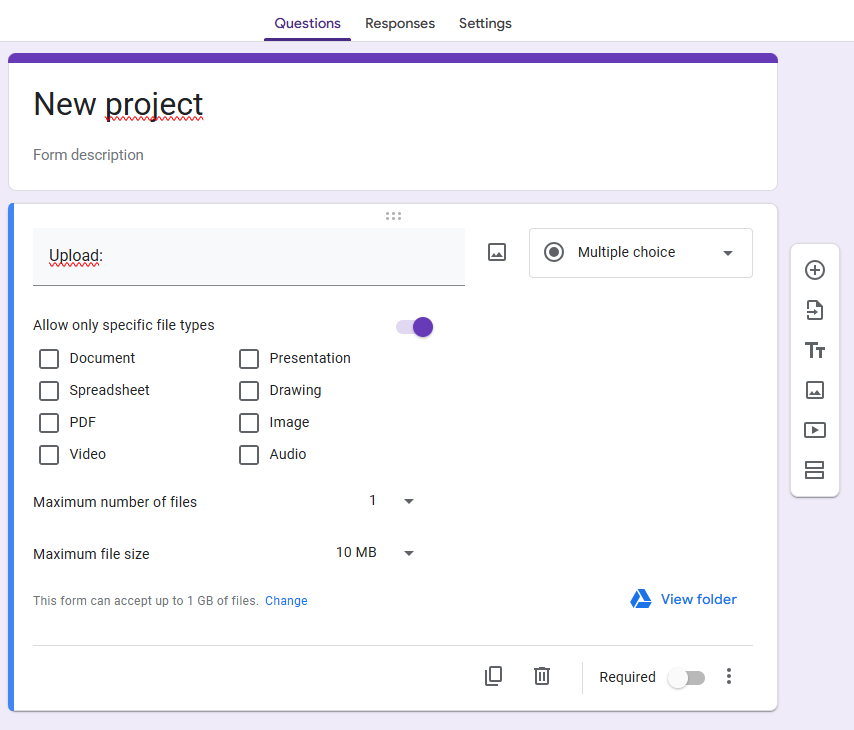
Selection of required formats
The remaining options should be configured just like a standard form—collecting email addresses, limiting to one response, etc.
How does it work in practice?
- Students are required to submit their assignment as a file through the available form, not through the previous assignment submission option.
- Once a file is submitted through the form, the student cannot withdraw or edit the submission—by submitting the file, ownership of the file is transferred to the teacher.
All submitted files are stored on the teacher’s Google Drive, in the form responses, and in a spreadsheet collecting the responses, which includes links to the files.
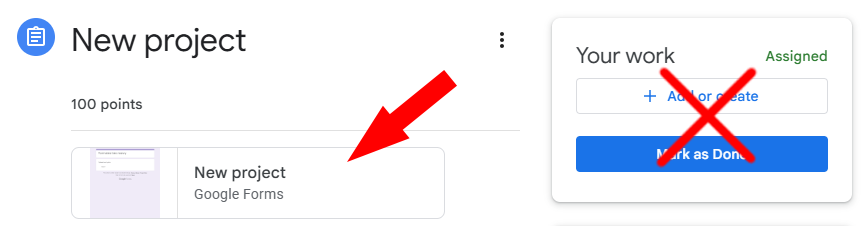
New project for students in classroom
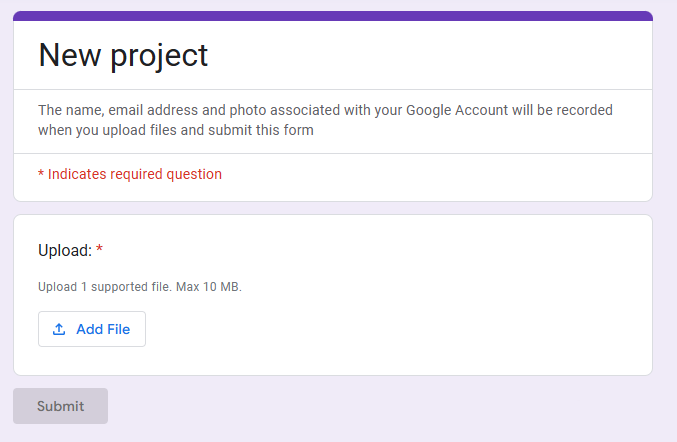
File submission by students through a form

Folder of embedded student files
The teacher owns all files.
How to Grade the Assignment?
- Grades are assigned in the same way as before—assign the appropriate points in the grading table in Classroom and click Return.
- The difference between grading assignments and grading “via form” is that by clicking Return, the teacher only returns the grade but not the assignment (file).

 en
en  pl
pl